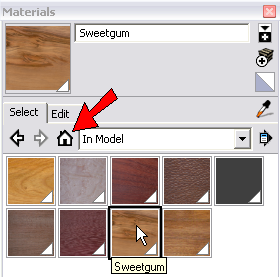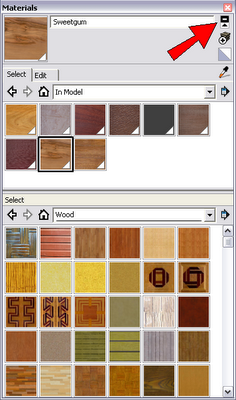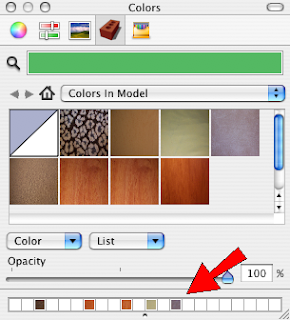Get the plugin here (and feel free to check out Jan's other plugins). It's a small RB file which should be placed in your Plugins folder where you've got SketchUp installed. If you open this RB file in a text editor, you can see some instructions listed.
In SketchUp, JS Move will appear in the Plugins menu. You can set up a shortcut key for it, in the Shortcuts page of the Preferences window. I defined Alt+M as the shortcut.
Here's how I used JS Move:
I made a room with a few windows, sofa, and coffee table, then brought in a rug and placed it in the corner of the room. I used JS Move to center the rug with respect to the coffee table. (Note that this example has edges turned off - this would also make the Move tool harder to use since edges aren't available to click on.)

I selected the rug, then activated JS Move (Plugins / JS Move). For the move distance I entered 1 (for one inch) and pressed Enter.

The rest of the work is done by the arrow keys. I used the left key to move the rug to the left (left and right arrows move along the red axis). Pressing the Shift key increases the move distance by a factor of 10 (10" in my example), and pressing Ctrl or (Cmd on the Mac) reduces the distance to 10% (0.1" in my example). You can change the move distance by entering a new number.

I then orbited around to a different view, and used the up and down arrows to move the rug further into the room (these keys move in the green direction).

To move objects vertically (along the blue axis), use the Alt key. For example, I selected all three windows and used the Alt key to tweak the windows a bit down along the wall.

One thing that was pointed out by SketchUp Plugins Reviews: If you have multiple objects selected and use the Shift or Ctrl/Cmd modifier keys, you might get unexpected results related to relative distances between objects.
Give it a try!
Anyone can design anything in 3D! www.3dvinci.net