Every year around this time, we're part a group of about 25 families that head out for a few days to beautiful Cacapon State Park in West Virginia. And every year there's some sort of dessert contest: cheesecake, brownies, pies. This year the contest was cookies.
I never enter these things because there are some serious bakers in our group and the competition is too stiff. But this year I thought I'd at least give it a shot, with help from my 3D printer.
Here's the park's logo, found on their website:
I imported the above image into SketchUp, and did some tracing, mostly using the 2 Point Arc tool. I put the whole thing inside an oval-shaped border, and came up with this initial model. The letters are 4 mm tall, and the cutout border is 10 mm high.
And at the last minute I remembered that the impression will be a mirror image, so I used the Scale tool to flip the letters the other way.
I printed this out on my Afinia H-Series printer, which took about an hour. I didn't bother removing the raft (the supports at the bottom of the cutter) since that part of the cutter wouldn't touch any dough.
I tried using this cutter with sugar cookie dough. Two problems: One, it's very hard to extricate the cutter from sticky dough, and little bits of dough get stuck between the letters. (Non-stick spray helped with this.) And the next problem is that even for those pre-baked cookies that looked good on the baking sheet, once they heated up, the dough flattened out a bit and the letters became too faint to read. Oh well. We had some great-tasting, blob-shaped cookie rejects. (Good thing I have five kids - none of these rejects remained after 10 minutes.)
So thanks to Google, I discovered that the best cookie for impressions is shortbread - there's no leavening agents so nothing rises or spreads. (I guess that should have been obvious.) I found this amazingly simple recipe from King Arthur Flour, adding a bit of lemon extract (yum!). I also used salted Plugra butter - I tried a few iterations with different brands and this was by far the best. Who'd have thought butter quality would make such an enormous difference. (I guess serious bakers know this stuff.)
So I tried the cutter again. Again, too hard to get the cutter away from the dough. Then the light bulb popped on over my head and I realized the cookies needed two cutters - one for the oval shape, one for the letters. So I split up the SketchUp model into two separate parts.
And here are the two parts printed (with their rafts still attached):
Each cookie was made in two steps: cut the oval shape, then imprint on top. With just a bit of water at the top of the dough, the dough almost never stuck to the letters.
Here are some of the final results - some turned out better (smoother) than others, but all are pretty easy to read.
They tasted amazing (in my humble opinion), and though they didn't win, I did garner a few votes. But everyone said I'd get the tech award, if there was one. And there's always next year....
Anyone can design anything in 3D! http://www.3dvinci.net/
Tuesday, May 26, 2015
Thursday, April 23, 2015
If You Use an Old Version of SketchUp....
.... you might want to consider upgrading. SketchUp is changing the way older software versions access outside applications, namely Google Earth and the 3D Warehouse.
You can read details here.
If you use SketchUp 2014 or 2015, there are no changes.
If you use SketchUp 8 or 2013, you won't be able to access the 3D Warehouse using the Get Models tool, or through the Components window. Though you can always download models from the 3D Warehouse website, then import them into your SketchUp model. If you use geolocation features, you won't have access to Google Earth features, including street view photos.
If you don't mind a bit of hacking, you can make manual changes to your sketchup.dat file, which will restore some functionality to older versions, once the "break" occurs on June 1. Instructions are here - they're not too complicated.
Anyone can design anything in 3D! http://www.3dvinci.net/
You can read details here.
If you use SketchUp 2014 or 2015, there are no changes.
If you use SketchUp 8 or 2013, you won't be able to access the 3D Warehouse using the Get Models tool, or through the Components window. Though you can always download models from the 3D Warehouse website, then import them into your SketchUp model. If you use geolocation features, you won't have access to Google Earth features, including street view photos.
If you don't mind a bit of hacking, you can make manual changes to your sketchup.dat file, which will restore some functionality to older versions, once the "break" occurs on June 1. Instructions are here - they're not too complicated.
Anyone can design anything in 3D! http://www.3dvinci.net/
Tuesday, April 21, 2015
New Video: SketchUp for Interior Design
It's been embarrassingly long since I last posted - but at least I've been productive! Today I created a new video, after a long video hiatus. The topic is SketchUp for Interior Design, and the video shows how to import furniture and accessories into a 3D space (our newly renovated basement!), as well as how to explore two different ways of arranging objects in the space.
The techniques shown in this video are from my book Modeling with SketchUp for Interior Design.
Soon I'll be creating a shorter version for SketchUp's YouTube channel, but please enjoy the long version!
Anyone can design anything in 3D! http://www.3dvinci.net/
The techniques shown in this video are from my book Modeling with SketchUp for Interior Design.
Soon I'll be creating a shorter version for SketchUp's YouTube channel, but please enjoy the long version!
Anyone can design anything in 3D! http://www.3dvinci.net/
Thursday, February 12, 2015
LayOut 2015 Book is Here!
I've done a lot of book updating recently, with the release of SketchUp 2015, and the accompanying LayOut application. If you have SketchUp Pro then you have LayOut as well - the awesome presentation tool that helps you showcase your SketchUp models. Basically, LayOut is SketchUp's presentation tool - bring in a SketchUp model, show different views and sections, apply dimensions, create templates and title blocks - everything you need to wow a client.
And now, you've got a book that shows you all you need to know to use LayOut to the fullest. As always, I use step-by-step, hands-on exercises that will get you using the program, not just reading about it. Work through each project, and you'll become an expert in just 220 pages!
My last LayOut release was in 2013 (sorry, I skipped over 2014), and the 2015 version has lots of improvements and new content - it's about 45 pages longer.
Here's a PDF with the table of contents and some sample pages.
Some highlights:
Anyone can design anything in 3D! http://www.3dvinci.net/
And now, you've got a book that shows you all you need to know to use LayOut to the fullest. As always, I use step-by-step, hands-on exercises that will get you using the program, not just reading about it. Work through each project, and you'll become an expert in just 220 pages!
My last LayOut release was in 2013 (sorry, I skipped over 2014), and the 2015 version has lots of improvements and new content - it's about 45 pages longer.
Here's a PDF with the table of contents and some sample pages.
Some highlights:
- A quick intro chapter, resulting in a two-page presentation with several views of a chair
- How to use SketchUp scenes and layers to prepare LayOut views
- How to use section planes (for both slicing and hiding objects)
- How to use LayOut layers for working drawings
- Creating standard SketchUp and LayOut files for streamlined presentations
- All kinds of dimensions, text blocks, and labels
- Creating templates and title blocks, complete with auto-text (dates, page numbers, etc.)
- How to render your SketchUp view
- How to edit SketchUp edges and faces in LayOut
- How to create all sorts of shapes in LayOut
- Clipping: both in LayOut (trimming around a shape) and in SketchUp (controlling what appears in a SketchUp scene
- Applying patterns, hatching, materials to faces in LayOut
- "Smart" labels - identifying attributes of components, dynamic components, and classified (BIM) components
Anyone can design anything in 3D! http://www.3dvinci.net/
Monday, January 26, 2015
Ukelele!
Check out this SketchUp model of a ukelele by Stuart, a high school junior:
(The table is great also but was downloaded from the 3D Warehouse.)
Stuart's teacher, Peter Kalajian of Maine's Watershed School, had this to say about the project:
(The table is great also but was downloaded from the 3D Warehouse.)
Stuart's teacher, Peter Kalajian of Maine's Watershed School, had this to say about the project:
I work with really fine and interested students at the high school level at a small (28 student) high school in Camden, Maine. We spent an entire semester (5 hours per week) working on this project after about a month of going through your book. I brought the uke to class, so students had to share it to do all the measurements. The idea was to stick with one hard project for the entire semester, collaborate on solutions, and generally stay very focused during class.
Stuart had done some work with SketchUp before, so he got the furthest along. Out of a class of 9 all but two made complete models, some without strings. In general it was a great class.
Here's a close-up - the shape and form look perfect to me. In this view, all edges are hidden.
The details at the top include a brand-name, courtesy of the 3D Text tool:
This is my favorite aspect of this model - look at the pegs and how the strings wind on them. The frets are nicely spaced, and are clearly sticking up from the neckboard.
With edges and hidden edges turned on, you can see the interesting detail in the strings and pegs. The strings are cylinders wrapped in a spiral pattern - not the easiest thing to do in SketchUp.
Beautiful work, I hope Peter gave Start an A on this project :)
Anyone can design anything in 3D! http://www.3dvinci.net/
Monday, December 1, 2014
SketchUp to Layout, Updated for 2015
I've written a few times about Matt Donley (aka "MasterSketchUp") since he first published his SketchUp to LayOut e-book in 2013. Matt's webstore is SketchUp to LayOut, where he sells his book and training packages. And his materials are all fully updated for SketchUp 2015!
There are three packages on offer, which you can view at the very bottom of the SketchUp to LayOut page:
- The Basic Package contains the 288 page e-book.
- The Professional Package includes the book, plus an assortment of materials, hatch patterns, templates, styles, and LayOut scrapbooks. This package also includes discounts for other plugins and tutorials.
- The Video Course includes all of the above, plus over three hours of instructional video you can stream or download.
Anyone can design anything in 3D! http://www.3dvinci.net/
Thursday, November 6, 2014
Ebook on 3D Printing Projects
The 3D printer company Afinia has released a nice ebook that features a variety of educators and STEM leaders, discussing how they use 3D printing with students. There are even a couple pages on me and my 3D printing book.
You can access the book here:
http://www.afinia.com/3d-printers-and-printing/announcing-the-afinia-3d-printer-enhanced-educators-ebook
Follow the link - you'll have to enter your name and email address - the book is full of ideas you might want to try.
Anyone can design anything in 3D! http://www.3dvinci.net/
You can access the book here:
http://www.afinia.com/3d-printers-and-printing/announcing-the-afinia-3d-printer-enhanced-educators-ebook
Follow the link - you'll have to enter your name and email address - the book is full of ideas you might want to try.
Anyone can design anything in 3D! http://www.3dvinci.net/
Tuesday, October 21, 2014
SketchUp Molecules!
This plugin appears to be from last year, but I hadn't seen it before and it's AWESOME. If you're a chemistry or physics teacher (or student), give this a try.
Open SketchUp and click the Extension Warehouse icon.
Search for "Molecule" and install the Molecule Importer plugin.
(According to the description, this plugin isn't listed as updated for SketchUp 2014, and you'll see a message about that when you install it. It seems to work fine,though.)
It appears that this plugin will create models from files of several types of formats, but the format mentioned in the plugin's description is MOL. A quick Google search led me to this NIST site, where you can enter a molecule name and get its geometric layout as a MOL file.
I entered H2SO4 (sulfuric acid), one of the few molecules I actually remember from high school and college.
After clicking "Submit," I got a list of MOL files. I studied civil engineering, with pretty minimal chemistry training, so I have no idea what the various options are. I just clicked on the first one on the list.
The text in the window that appears is the contents of the MOL file. So I copied and pasted all of the text into Notepad, and saved it as a file named H2SO4.mol.
In SketchUp, the plugin has added more format options that you should see when using File / Import. But when I tried imported the MOL file this way, it didn't work. (Maybe that's what worked in previous versions but not 2014.) But you can also access the plugin through the main menu: choose Plugins / Molecule Importer / Import MDL Molfile.
Here's my molecule: 2 hydrogens, one sulfur, four oxygens. All are the correct size, at least relative to one another, and the bonds are represented as well. I assume the layout is correct - NIST should know these things, right? If you measure the actual size, the entire molecule is about 30' long. I'm thinking this would be amazing to create on a 3D printer, which means a pretty major resizing.
Another issue that will arise when 3D printing: if you look at the model in X-Ray view, you'll see that the bonds are too long - they hit each other inside the spheres. So they'd have to be edited and shortened.
Also, how to print the spheres? Stay tuned for a (hopefully) upcoming post...
Anyone can design anything in 3D! http://www.3dvinci.net/
Open SketchUp and click the Extension Warehouse icon.
Search for "Molecule" and install the Molecule Importer plugin.
(According to the description, this plugin isn't listed as updated for SketchUp 2014, and you'll see a message about that when you install it. It seems to work fine,though.)
It appears that this plugin will create models from files of several types of formats, but the format mentioned in the plugin's description is MOL. A quick Google search led me to this NIST site, where you can enter a molecule name and get its geometric layout as a MOL file.
I entered H2SO4 (sulfuric acid), one of the few molecules I actually remember from high school and college.
After clicking "Submit," I got a list of MOL files. I studied civil engineering, with pretty minimal chemistry training, so I have no idea what the various options are. I just clicked on the first one on the list.
The text in the window that appears is the contents of the MOL file. So I copied and pasted all of the text into Notepad, and saved it as a file named H2SO4.mol.
In SketchUp, the plugin has added more format options that you should see when using File / Import. But when I tried imported the MOL file this way, it didn't work. (Maybe that's what worked in previous versions but not 2014.) But you can also access the plugin through the main menu: choose Plugins / Molecule Importer / Import MDL Molfile.
Here's my molecule: 2 hydrogens, one sulfur, four oxygens. All are the correct size, at least relative to one another, and the bonds are represented as well. I assume the layout is correct - NIST should know these things, right? If you measure the actual size, the entire molecule is about 30' long. I'm thinking this would be amazing to create on a 3D printer, which means a pretty major resizing.
Another issue that will arise when 3D printing: if you look at the model in X-Ray view, you'll see that the bonds are too long - they hit each other inside the spheres. So they'd have to be edited and shortened.
Also, how to print the spheres? Stay tuned for a (hopefully) upcoming post...
Anyone can design anything in 3D! http://www.3dvinci.net/
Monday, October 20, 2014
Twilight Render Now Has a Free Version
Rendering applications continue to offer more and more options, while taking less time to operate and while also coming down in price. (I remember when you had to run a render overnight and check it out over coffee the next day. Now you can get great images in seconds or minutes.)
I ran across this on the Facebook page for SketchUp Artists: The Twilight rendering application now has a free version available. (Not that the Pro version is so pricey - it's just $99.)
The free version is called "Hobby" and can be downloaded here. (For some reason I had trouble accessing this web page from Twilight's home page, but the link from SketchUp Artists worked.)
Rendering is most definitely not one of my specialties - I confess that the hundreds of options for backgrounds, lighting, and materials are overwhelming. (I also admit I haven't invested the time in learning the ins and outs of rendering; I'm sure it's not too crazy once you work through some tutorials.) So I appreciate when a program offers a one-click render option, like this one does.
Here is the very simple example I tried:
In searching for an interior design model, I found a cute model of the bedroom from the movie "Toy Story."
The Twilight toolbar looks like this, and it should appear automatically after installing Twilight. The first icon performs the rendering, and the other icons handle lighting, environment (background, sun, haziness), materials, and field of view.
Here's my first render, using the default settings. Looks good, except the brick wall isn't brick in the model.
From my experience with 3D printing, I know that the fronts and backs of faces matter, and in this case it looks like the wall with the window was showing its back face. A common mistake, and easy to miss when your faces are painted! It's also easy to fix in SketchUp - you can just reverse faces. Here's the lovely new render.
The faces are all rendered with the materials as defined in SketchUp. Like any respectable renderer, Twilight has many other material options you can choose from. The 4th icon in the Twilight toolbar opens the material settings, and you can use the eyedropper to pick up any material in the SketchUp model. Here's the floor's wood material.
I changed the floor material to a solid color (red!), and its bump to the "Procedural" method. The texture I chose is called Perlin. I don't know what this all means, but it looks cool.
And here's the new floor, which actually looks a bit like shag carpet. This looks like a place Andy would feel at home in.
Download Twilight and try it on an exterior view of a house, a close-up of an appliance or a toy, or a landscape model. The renderings work pretty quickly, depending on the quality you choose, and you'll easily create some beautiful images.
Anyone can design anything in 3D! http://www.3dvinci.net/
I ran across this on the Facebook page for SketchUp Artists: The Twilight rendering application now has a free version available. (Not that the Pro version is so pricey - it's just $99.)
The free version is called "Hobby" and can be downloaded here. (For some reason I had trouble accessing this web page from Twilight's home page, but the link from SketchUp Artists worked.)
Rendering is most definitely not one of my specialties - I confess that the hundreds of options for backgrounds, lighting, and materials are overwhelming. (I also admit I haven't invested the time in learning the ins and outs of rendering; I'm sure it's not too crazy once you work through some tutorials.) So I appreciate when a program offers a one-click render option, like this one does.
Here is the very simple example I tried:
In searching for an interior design model, I found a cute model of the bedroom from the movie "Toy Story."
The Twilight toolbar looks like this, and it should appear automatically after installing Twilight. The first icon performs the rendering, and the other icons handle lighting, environment (background, sun, haziness), materials, and field of view.
Here's my first render, using the default settings. Looks good, except the brick wall isn't brick in the model.
The faces are all rendered with the materials as defined in SketchUp. Like any respectable renderer, Twilight has many other material options you can choose from. The 4th icon in the Twilight toolbar opens the material settings, and you can use the eyedropper to pick up any material in the SketchUp model. Here's the floor's wood material.
I changed the floor material to a solid color (red!), and its bump to the "Procedural" method. The texture I chose is called Perlin. I don't know what this all means, but it looks cool.
And here's the new floor, which actually looks a bit like shag carpet. This looks like a place Andy would feel at home in.
Download Twilight and try it on an exterior view of a house, a close-up of an appliance or a toy, or a landscape model. The renderings work pretty quickly, depending on the quality you choose, and you'll easily create some beautiful images.
Anyone can design anything in 3D! http://www.3dvinci.net/
Color by Layer
This is a often-missed feature of SketchUp that I'd always wanted to blog about, but my friend Matt Donley beat me to it, with his Color by Layer post. In addition to showing how to use this feature, Matt mentions what types of models could benefit from it, such as when you want to differentiate existing from new construction:
In Matt's post he also includes a list of valuable tips for this feature, like how you can use translucent colors, and make a temporary color change to identify objects that may be on incorrect layers.
I thought here I would show a very simple example of what Color by Layer looks like. I modeled a very basic table, whose top is a group, legs are identical components, and the two aprons are also components.
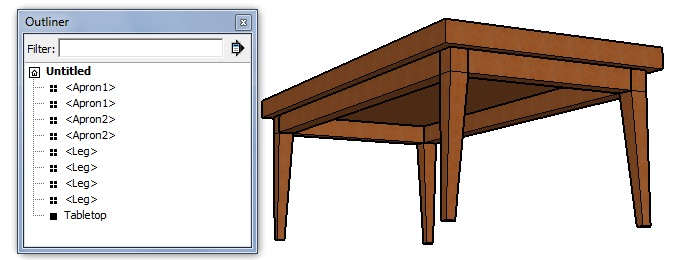
In the Layers window I added three layers - one each for aprons, legs, and tabletop. Each layer has its own color, which could be changed by clicking the color square.
To view each object in its layer's color, use the Styles window: Click the Edit tab, open the Modeling settings, and click Color by Layer. (You can also do this in the Layers window, by toggling on and off the Color by Layer option in the menu that appears when you click the Details arrow.)
That's it!
Be sure to click over to Matt's post for more details about Color by Layer.
Anyone can design anything in 3D! http://www.3dvinci.net/
In Matt's post he also includes a list of valuable tips for this feature, like how you can use translucent colors, and make a temporary color change to identify objects that may be on incorrect layers.
I thought here I would show a very simple example of what Color by Layer looks like. I modeled a very basic table, whose top is a group, legs are identical components, and the two aprons are also components.
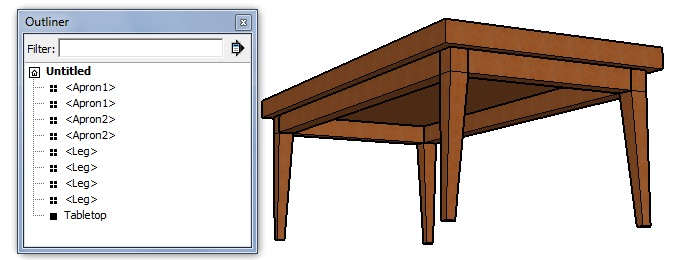
In the Layers window I added three layers - one each for aprons, legs, and tabletop. Each layer has its own color, which could be changed by clicking the color square.
Objects are assigned to layers in the Entity Info window. But in this view, it's impossible to tell which objects are assigned where - all objects are painted with the same wood material.
To view each object in its layer's color, use the Styles window: Click the Edit tab, open the Modeling settings, and click Color by Layer. (You can also do this in the Layers window, by toggling on and off the Color by Layer option in the menu that appears when you click the Details arrow.)
That's it!
Be sure to click over to Matt's post for more details about Color by Layer.
Anyone can design anything in 3D! http://www.3dvinci.net/
Subscribe to:
Posts (Atom)


































