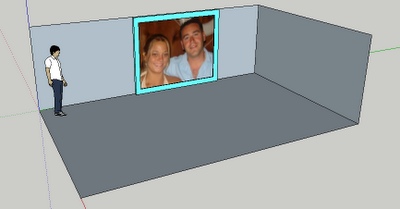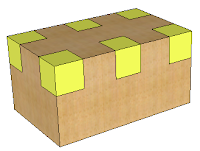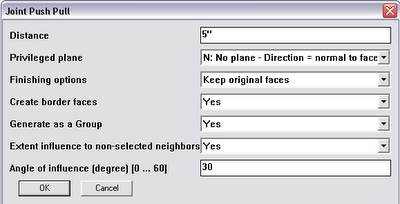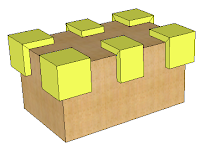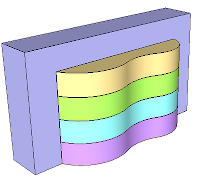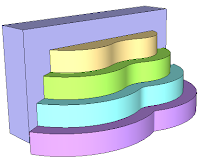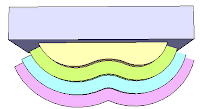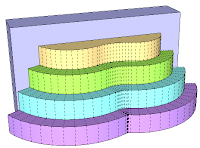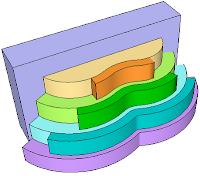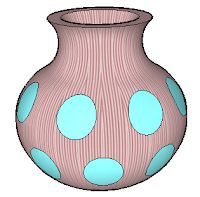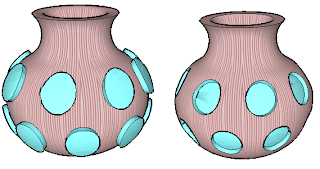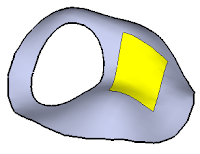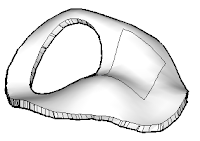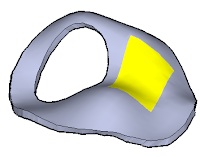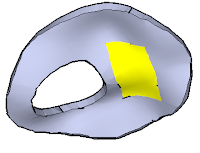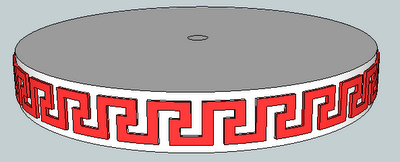
Here's a quick description of how he did it:
The pattern repeats over 5 faces (highlighted below), and there are 27 total frets. So he started with a circle that has 27 x 5 = 135 side. Once the cylinder was created, hidden edges were displayed, and he created the edges needed for one fret:
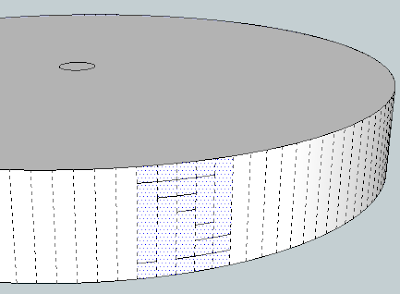
Here are the faces of the fret, shown in red:
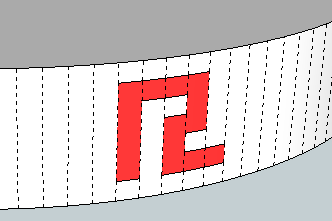
The red faces were rotate-copied around the cylinder 26 times.
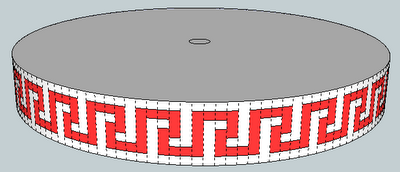
All of the red faces need to be selected before using Joint Push Pull, and you can use Select / All with Same Material to get them all at once. Only after all faces are selected should hidden edges be turned off.
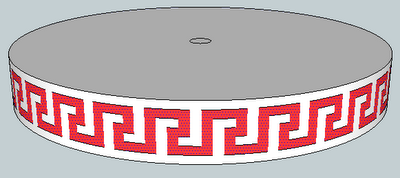
Then run Joint Push Pull, and presto. No way could you create these frets so easily without this plugin.
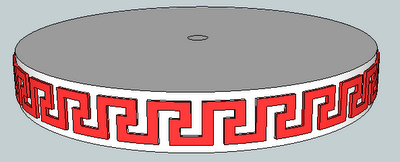
I asked Walter for some info about himself, and here's what he said:
I am 74 years old today, I have worked in the petrochemical industry most of my working life, from apprentice to draughtsman to designer to project engineer and finally to senior project engineer. I am still involved with the industry through an agency and have recently been modelling a process plant for one of my clients, size of the file is approx 150 MB, one of many.From a very early age I have been interested in Technical Illustration, this was mainly through seeing the centrefold illustrations that appeared in the Eagle comic (Dan Dare). In the early days I used various plastic templates, but with the arrival of the computer age I have been able to achieve my life long wish to produce Eagle type models. I don't see this as a chore, I get great pleasure from it. At the end of the days work I can look at the model and know that I have achieved something.I first used SketchUp 4 some years ago, at that time I was surprised at what it could do, other similar software was very complicated and too costly. I am self taught and put to rest the saying 'that you can't teach an old dog new tricks' Oh yes you can!
I feel the same way - it's quite satisfying and fun to create something beautiful, even if it's only on your computer. That's why I spend too many late nights doing this stuff...
Anyone can design anything in 3D! www.3dvinci.net