One easy way to add materials to each collection is to download the "Materials Bonus Pack." The pack for SketchUp 7 is listed as "coming soon" (and has been that way for a while), but you can use the materials provided for SketchUp 6. It's self-installing - the materials will be loaded into the proper folders - just make sure you change the default SketchUp 6 installation folders to SketchUp 7.
The 3D Warehouse is another great place to look. You can use search terms like "material pack," "texture collection," "seamless fabrics," etc. Most of the models you'll find contain simple painted rectangles, such as this one (clicking the graphic below will open the model's page in the 3D Warehouse):
When you download and open a model like the one above, the Materials window (Colors window on the Mac), will show all of the materials in the "In Model" folder.
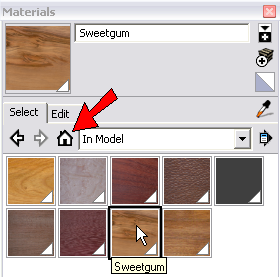
PC users: if you want to add some or all of these wood materials to your "Wood" folder, just click the icon shown below, which adds a second pane to the window. Set one of the panes to "Wood" and drag and drop the materials from "In Model."
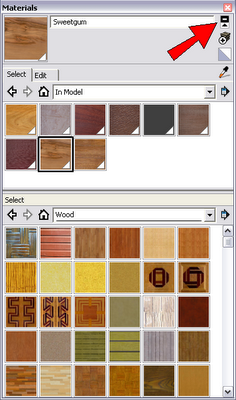
Mac users: Drag the materials you want to save into the little color wells at the bottom of the Colors window. Then open the folder where you want to add these materials, and drag them up from the wells.
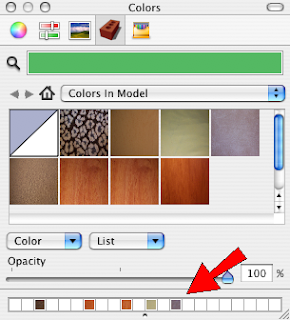
A lot of manufacturers have their own material collections in the 3D Warehouse. For example, there are paint swatches by Sherwin Williams:
Countertop swatches by Corian:
And lots of tiles:
It's nice to have options!
Anyone can design anything in 3D! www.3dvinci.net

1 comment:
I've been finding a way round this by importing textures or image objects and dropping them into rectangles then sampling them, but to finally know how to use the Material editor correctly on a Mac really helps...jkl
Post a Comment